Not able to see pixels in the drop-down?
If you are not able to see your pixels in the drop-down in Win Ads: Facebook Pixels
Caspian
Last Update 2 years ago
This checklist will help you fix the Business Manager permission settings for your Facebook profile for smooth installation and setup of the Win Ads: Facebook Pixels App.
1. Account and Pixel Checklist
- Did you create a Business Manager on Facebook and either claim your personal ad account into it or create a new ad account in the Business Manager?
Note: The ad account has to have a payment method setup in order to have certain features enabled which are shown below! - Did you create a Facebook Pixel?- Did you create it inside your Ad Account- Or did you create the pixel in your Business Manager?
- If you created the pixel in the Business Manager, you need to set 3 permissions so you can access that pixel properly:
- Assign the pixel to a person (yourself) as a Pixel Editor
- Assign the pixel to an ad account
- Assign the person (yourself) as admin to the ad account
If you have gone this far, you should see the pixel in the Win Ads drop-downs (after refreshing the page in the Win Ads app), and you should be able to create Custom Audiences on Facebook and within the app.
If you get a message in Win Ads: Facebook Pixels App that says you have not accepted the Facebook TOS when trying to create your first audience, you need to go to Facebook and create an audience there. In the process of doing that, you will accept the TOS, and then you can continue to create audiences from within the app.
2. Catalog and Business Manager Checklist
Business Managers are used in Win Ads ONLY to create Facebook Catalogs. It does not matter which Business Manager you've saved in the app. When you select a Business Manager in the Catalog Builder, you will then see the pixels in the drop-down selections that are accessible within that Business Manager (and accessible to your Facebook profile).
However, for the purpose of Catalogs, it is important that your permissions with regards to the pixel are set IN THE Business Manager that you want to use to place the catalog!
The permissions needed for that purpose are the same as in the checklist above: You need to have your personal profile (as a "Person") added to the Pixel as "Pixel Editor" in the Business Manager where you want to place the catalog.
In Win Ads: Facebook Pixels App, this feature is located in the Catalog Manager.
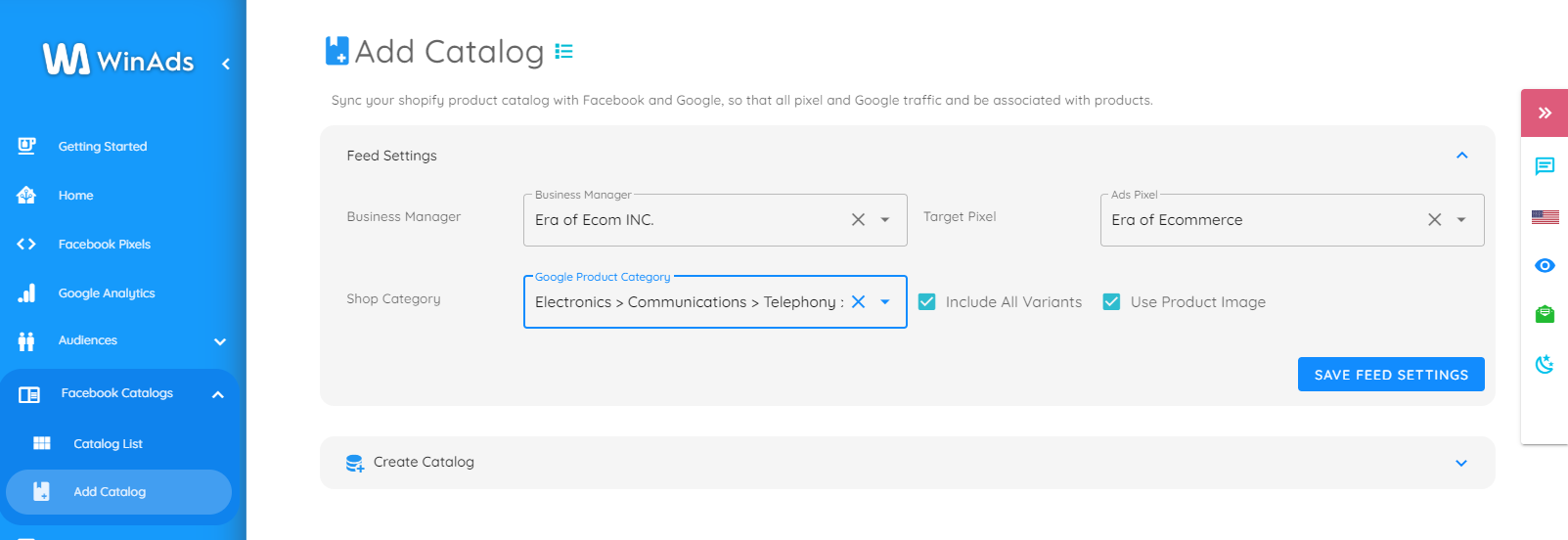
The drop-down for the pixel IDs in that screen will show only the pixels that you've been added to as "Pixel Editor" WITHIN THE SELECTED Business Manager!

